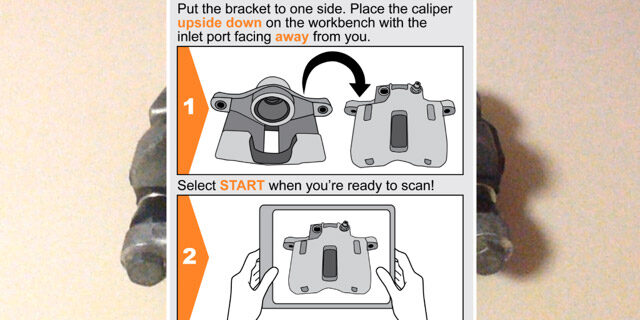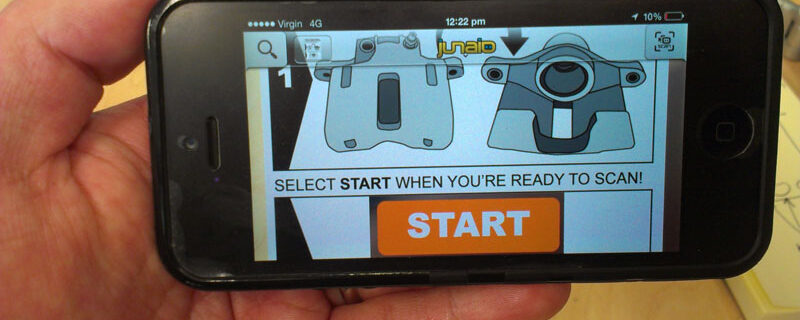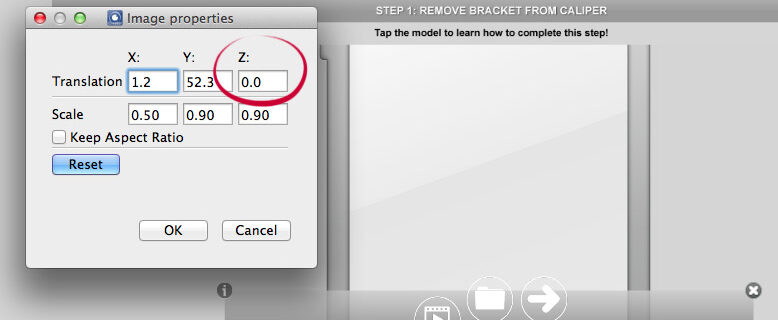I'm completing push-ups or as many as I can in 24 days in June for The Push-Up Challenge to raise awareness and funds for mental health - I'm still pushing daily, bro!
♔ Everyday King ♔ Non-stop random photographs of Kerry King all day, every day. Forever. It's a fun and simple HTML, CSS and Javascript web experiment, along with Calm and // F R Δ M Ξ ( S ) and not my name.
viz - a visual journal where I can access, update and edit inspirational stuff, on demand.
Getting my narrative design and game writing on with the 4 week Storytelling Collective Spring 2022 Write Your First D&D Encounter Workshop - Sick!
Archiving my weekday work tasks, ideas or visual vomits, with my Daily whiteboard.
Completed my Masters of Professional Practice (Digital Learning) - done and done!
Using available tools like Wordpress and related plugins to experiment with how I might create my own music streaming music playlist of stuff that matters to me - it's called // PLAY and it's a work in progress.
Remembering the RENDERSAUR.
Tinkering and trying to figure out Processing, C# and Unity, and TouchDesigner, so I can build digital toys like Awish, and more.
Rehearsing and writing songs with my kids in 'Puking Love' - From down below, to up above.